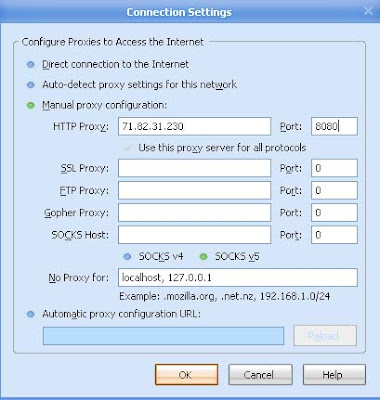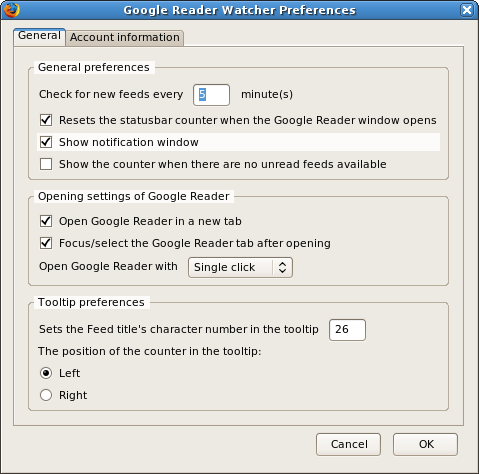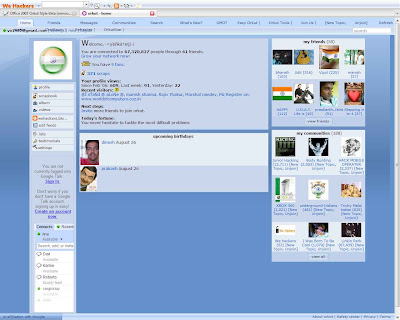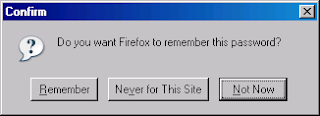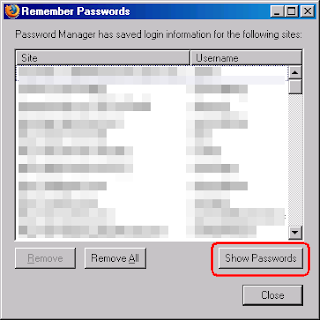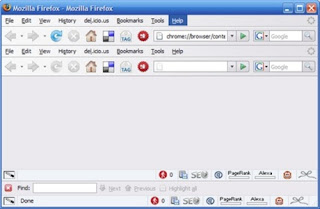hack villa
|
|
| |
Copyright sahith,ankit
 |
|
Social Bookmarking is easy now
 Do you use social bookmarks like Google Bookmarks, Digg, StumbleUpon, del.icio.us, and others. Using individual addons for those sites, then you must use Shareaholic (only for Firefox browser) Do you use social bookmarks like Google Bookmarks, Digg, StumbleUpon, del.icio.us, and others. Using individual addons for those sites, then you must use Shareaholic (only for Firefox browser)
What is Shareaholic ?
Share and send links directly from your browser.
Submit the web page you are currently viewing to digg, del.icio.us, facebook, google bookmarks, magnolia, reddit, stumbleupon, twitter. If you prefer, e-mail the web page directly to a friend instead.
*Bonus feature* - Real-time statistics from digg and del.icio.us. Check whether the web page you're on has been dugg, and how many times it has been saved on del.icio.us. Stats displayed in your browser, at your request.
Works perfect with Firefox 1.5 and above
Download this Shareaholic addon by bzzster.com
Setup and Use PROXY with Firefox
This is a simple guide on how to use proxy with Mozilla Firefox Browser:
If you use proxies, you can:
a) download as many time you like using Rapidshare.de
b) Use Megaupload if your country slot is limited.
c) Enhance your privacy (no one can whois you)
d) Avoid hacker
e) Download faster (some proxies containe internet cache)
To get free proxies, go here
How to setup proxy:
Older Version: Go to tools>option>general>connection
Latest Version: Go to tools>options>advanced>network>settings
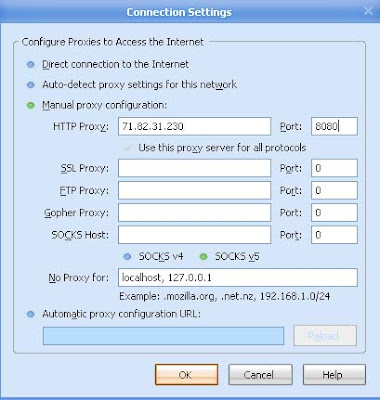
Enter setting like this screenshot: make sure that you change the proxy address.
Google Reader Firefox integration
Firefox add-on for your Google reader feeds
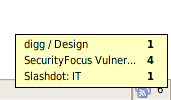 The Google Reader Watcher extension is based on one of my Grease monkey script, which name is Google Reader Checker The Google Reader Watcher extension is based on one of my Grease monkey script, which name is Google Reader Checker
With the Google Reader Watcher extension you can check your feeds regularly, you can see which feeds have unread news. You can open the Google Reader directly from the status bar and not at last, you can configure the extension to login with your Google Account automatically.
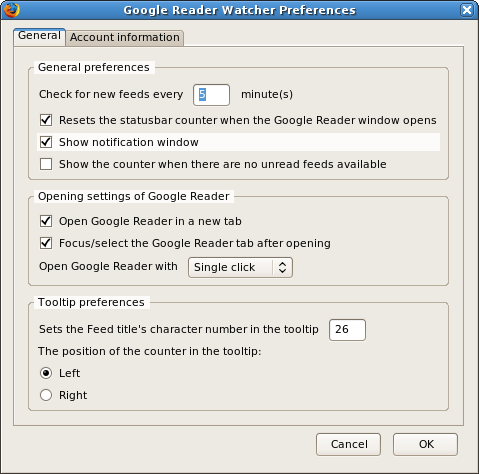
Download Google Reader Watcher Add-ons for Firefox
for more details on this add-on visit this page
Change Your Orkut Style using firefox
You can easily change the orkut style using Firefox in two different ways, for both methods you have to install the Firefox add-ons and then install the script created to change style
First Method: I've already made a post on this method click hear or hear to see it
Second Method: This method also need Firefox 1.5 or above, Install the Firefox if you don't have and fall ow the instructions below
> Install the Stylish Firefox add-on from this page ( Click hear )
> Install the add-on. Once the add-on is install, restart Firefox so the add-on is activated
> Now you can find stylish icon in status bar of your browser, then go to Orkut.com
> click on Stylish icon and select "Find Styles for this page"
> Now you will get different styles to change look of your orkut
> Select the style you want and click "load into style" to install the style in orkut
thats it you have done it
want to see an example, click to enlarge
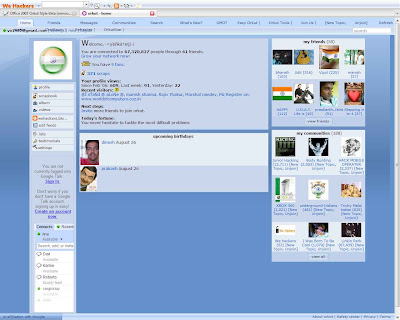
this is my homepage styled like office 2007, I took this script from this page
Easy links for more scripts visit this page
Streamlined Firefox Layout
To provide maximum viewable space in the Firefox browser window, many people use a streamlined Firefox layout which I will detail here. The difference between the default and the streamlined view is shown below: Click to enlarge
 As you can see, the streamlined view retains all the main functionality of Firefox, but reconfigures the layout to be as minimal as possible. Follow these steps to implement it:
1. Open Firefox, go to the View menu, select Toolbars and untick the 'Bookmarks Toolbar' item.
2. If you have a Sidebar showing, under the View menu select Sidebar and unselect any items.
3. Under the View menu select Toolbars and then select Customize. Alternatively you can right-click on an empty spot on a toolbar and select Customize.
4. In the 'Customize Toolbar' box which appears, select Icons in the Show box (not 'Icons and Text', or Text). If you're running a lower screen resolution also tick the 'Use Small Icons' box.
5. Now remove every icon or element in the Firefox toolbar at the top of the browser which you don’t need. For example, drag and drop the Search box into the 'Customize Toolbar' box to remove it from the Firefox toolbar. Do the same for any other icons/elements which you feel are unnecessary, such as the large white space filler at the top right of the Navigation toolbar. You can always re-add these elements at any time if you change your mind later on.
6. Now drag and drop each icon in the bottom Firefox toolbar up to the top toolbar, just to the right of the 'Help' menu item. This includes the large white Address box. The aim is to have everything on a single toolbar.
7. Insert any additional icons, separators or blank spaces you need from the selection shown in the 'Customize Toolbar' box into the relevant spots on the top Firefox toolbar. When finished, click the Done button.
8. Finally, go to the View menu, and under Toolbars unselect the 'Navigation Toolbar' as it should now be completely empty anyway.
You should now have a single Firefox toolbar at the top of your browser, complete with all the menu commands, relevant icons and the address box. This gives you more vertical viewable space (and a substantial amount of horizontal space if you had a sidebar showing). If you need more, go to the View menu and untick the 'Status Bar' item as it is not vital, and provides a further bit of vertical viewable space.
Obviously this layout may not suit everyone, and can be modified to suit your taste. However once you get used to it, it is extremely efficient and provides maximum viewable space in Firefox. Note that you can further customize the layout by looking under the Advanced Tweaking section.
Source: This site provides complete tutorial on fiefox tweeks and all of them are kuel, If you are Firefox user don't miss it click hear
Firefox performance settings
here are some good tweeks that make the browsing super fast. To use them go to the search bar and type about.config
To edit settings bellow use these steps:
1. Open Mozilla FireFox
2. In the address bar type: about:config or about:plugins for plugin paths
Below are tweaks, which categorised into each computer situation
Quick Settings
user_pref("network.http.pipelining", true);
user_pref("network.http.pipelining.firstrequest", true);
user_pref("network.http.pipelining.maxrequests",  ;
user_pref("nglayout.initialpaint.delay", 0);
These are settings that enable Pipelining which makes firefox do multiple data requests at once, which speed things up a bit.
All Configurations
user_pref("network.http.pipelining", true);
user_pref("network.http.proxy.pipelining", true);
user_pref("network.http.pipelining.maxrequests",  ;
user_pref("content.notify.backoffcount", 5);
user_pref("plugin.expose_full_path", true);
user_pref("ui.submenuDelay", 0);
Fast Computer Fast Connection
user_pref("content.interrupt.parsing", true);
user_pref("content.max.tokenizing.time", 2250000);
user_pref("content.notify.interval", 750000);
user_pref("content.notify.ontimer", true);
user_pref("content.switch.threshold", 750000);
user_pref("nglayout.initialpaint.delay", 0);
user_pref("network.http.max-connections", 48);
user_pref("network.http.max-connections-per-server", 16);
user_pref("network.http.max-persistent-connections-per-proxy", 16);
user_pref("network.http.max-persistent-connections-per-server",  ;
user_pref("browser.cache.memory.capacity", 65536);
Fast Computer Fast Connection
user_pref("content.interrupt.parsing", true);
user_pref("content.max.tokenizing.time", 2250000);
user_pref("content.notify.interval", 750000);
user_pref("content.notify.ontimer", true);
user_pref("content.switch.threshold", 750000);
user_pref("nglayout.initialpaint.delay", 0);
user_pref("network.http.max-connections", 48);
user_pref("network.http.max-connections-per-server", 16);
user_pref("network.http.max-persistent-connections-per-proxy", 16);
user_pref("network.http.max-persistent-connections-per-server",  ;
user_pref("browser.cache.memory.capacity", 65536);
Fast Computer, not so fast connection
This configuration is more suited to people without ultra fast connections. We are not talking about dial up connections but slower DSL / Cable connections.
user_pref("content.max.tokenizing.time", 2250000);
user_pref("content.notify.interval", 750000);
user_pref("content.notify.ontimer", true);
user_pref("content.switch.threshold", 750000);
user_pref("network.http.max-connections", 48);
user_pref("network.http.max-connections-per-server", 16);
user_pref("network.http.max-persistent-connections-per-proxy", 16);
user_pref("network.http.max-persistent-connections-per-server",  ;
user_pref("nglayout.initialpaint.delay", 0);
user_pref("browser.cache.memory.capacity", 65536);
Fast Computer, Slow Connection (dial-up)
user_pref("browser.xul.error_pages.enabled", true);
user_pref("content.interrupt.parsing", true);
user_pref("content.max.tokenizing.time", 3000000);
user_pref("content.maxtextrun", 8191);
user_pref("content.notify.interval", 750000);
user_pref("content.notify.ontimer", true);
user_pref("content.switch.threshold", 750000);
user_pref("network.http.max-connections", 32);
user_pref("network.http.max-connections-per-server",  ;
user_pref("network.http.max-persistent-connections-per-proxy",  ;
user_pref("network.http.max-persistent-connections-per-server", 4);
user_pref("nglayout.initialpaint.delay", 0);
user_pref("browser.cache.memory.capacity", 65536);
Slow Computer, Fast Connection
user_pref("content.max.tokenizing.time", 3000000);
user_pref("content.notify.backoffcount", 5);
user_pref("content.notify.interval", 1000000);
user_pref("content.notify.ontimer", true);
user_pref("content.switch.threshold", 1000000);
user_pref("content.maxtextrun", 4095);
user_pref("nglayout.initialpaint.delay", 1000);
user_pref("network.http.max-connections", 48);
user_pref("network.http.max-connections-per-server", 16);
user_pref("network.http.max-persistent-connections-per-proxy", 16);
user_pref("network.http.max-persistent-connections-per-server",  ;
user_pref("dom.disable_window_status_change", true);
Slow Computer, Slow Connection
We have entered the doldrums of the dial-up user
user_pref("content.max.tokenizing.time", 2250000);
user_pref("content.notify.interval", 750000);
user_pref("content.notify.ontimer", true);
user_pref("content.switch.threshold", 750000);
user_pref("nglayout.initialpaint.delay", 750);
user_pref("network.http.max-connections", 32);
user_pref("network.http.max-connections-per-server",  ;
user_pref("network.http.max-persistent-connections-per-proxy",  ;
user_pref("network.http.max-persistent-connections-per-server", 4);
user_pref("dom.disable_window_status_change", true);
Firefox Download Manager Hacks
Download Manager Hacks
This next group of hacks deal with the download manager in Firefox. For those of you that don’t use the Firefox download manager, skip this section.
Follow these steps to tweak/destroy your manager.
1. With Firefox up and running, type about:config and hit enter.
2. Take your pick of the following attributes to modify.
3a. browser.download.manager.showAlertInterval at default shows the alert message for 2000 milliseconds or 2 seconds. I personally set it to 500 milliseconds; all I need is a quick blurb telling me my download is done.
3b. browser.download.manager.openDelay at default opens up the download manager immediately, which can be a big pain if you are downloading 10Kb files to your desktop, you don’t need that annoying manager to pop up. I have this guy set on 30,000 milliseconds or 30 seconds. If a file is larger than 30 seconds of download time, I might want to watch its progress.
3c. browser.download.manager.closeWhenDone at default is set to false so that your manager doesn’t close itself. I set it to true just to get this thing out of the way the moment it is done, I like to watch progress, but I don’t need to waste space or the time to close it.
3d. browser.download.manager.flashCount at default flashes the download manager icon in your taskbar for 2 seconds, I prefer zero seconds to reduce annoyance, adjust to your preference.
4. Restart your browser.
Firefox Cache Hack
Cache Hack
This next hack deals with the memory Firefox uses as cache. In the default setting, Firefox will adjust the cache size to fit however many pages you have open. While this is useful, if you tend to only have a few pages open at a time, you can manually reduce the setting to a specified amount at the cost of reducing performance when Firefox runs out of cache. To implement this hack, follow these steps.
1. With Firefox up and running, type about:config and hit enter.
2. Right click on the new page and select New -> Integer.
3. In the pop-up window, type in “browser.cache.memory.capacity”. In the following pop-up window, specify how many Kb of ram you want to dedicate to the cache, I selected 32768(32Mb). I suggest a number between 16Mb and 64Mb, anything lower and performance will suffer, anything higher is excessive. Here you should experiment, or don’t bother if it worries you.
4. Restart your browser
I don’t know how much this helps or hurts performance, so far with 32Mb enabled I have yet to see a major difference, memory use dropped from 42Mb to 39Mb with the same pages open, but I don’t think this hack is what did that.But I'm not sure if its useful or not
Firefox Minimise Hack
The first hack that I have here is the popular Firefox Minimize Hack that has recently flashed through the internet. The purpose of this hack tries to keep Firefox from eating up your physical RAM and instead puts the burden on your hard drive, or at least that is the general reason behind it. To implement this hack, perform the following steps.
1. With Firefox up and running, type about:config and hit enter.
2. Right click on the new page and select New -> Boolean.
3. In the pop-up window, type in “config.trim_on_minimize” without quotes and hit enter.
4. In the next pop-up window, select True and hit enter.
5. Restart your browser
With that done, open up a bunch of tabs and monitor the memory usage. In my first run without this hack, Firefox was using 137.8 Mb of Ram. With all 30 tabs open again, Firefox was using 118.4 Mb, but when minimized this dropped to an astounding 4 Mb. However, this was too good to be true, I left Firefox minimized and came back 12 minutes later and the memory use had slowly creeped up to 42.4 Mb. While this was 10 times larger than the initial 4.2 Mb, I was still saving about 75 Mb. One note about this, the memory was still very slowly creeping up by about 1 Mb per minute, maybe more or less per minute, but either way it was still creeping. I would have liked to test to see if it would creep up to the original 118.4 Mb but that would have required more than an hour and I am impatient. Another note, when I had Firefox maximized it was using 66 Mb with Flickr.com as the main tab, but 119 Mb when I quickly browsed through all my tabs and then quickly retreated back down to 66 Mb. I don’t know what causes this, but either way, for the most time it was using 66 Mb.
Mozilla Firefox Shortcuts
Mozilla Firefox Shortcuts
Ctrl + Tab or Ctrl + PageDown: Cycle through tabs.
Ctrl + Shift + Tab or Ctrl + PageUp: Cycle through tabs in reverse.
Ctrl + (1-9): Switch to tab corresponding to number.
Ctrl + N: New window.
Ctrl + T: New tab.
Ctrl + L or Alt + D or F6: Switch focus to location bar.
Ctrl + Enter: Open location in new tab.
Shift + Enter: Open location in new window.
Ctrl + K or Ctrl + E: Switch focus to search bar.
Ctrl + O: Open a local file.
Ctrl + W: Close tab, or window if there's only one tab open.
Ctrl + Shift + W: Close window.
Ctrl + S: Save page as a local file.
Ctrl + P: Print page.
Ctrl + F or F3: Open find toolbar.
Ctrl + G or F3: Find next...
Ctrl + Shift + G or Shift + F3: Find previous...
Ctrl + B or Ctrl + I: Open Bookmarks sidebar.
Ctrl + H: Open History sidebar.
Escape: Stop loading page.
Ctrl + R or F5: Reload current page.
Ctrl + Shift + R or Ctrl + F5: Reload current page; bypass cache.
Ctrl + U: View page source.
Ctrl + D: Bookmark current page.
Ctrl + NumpadPlus or Ctrl + Equals (+/=): Increase text size.
Ctrl + NumpadMinus or Ctrl + Minus: Decrease text size.
Ctrl + Numpad0 or Ctrl + 0: Set text size to default.
Alt + Left or Backspace: Back.
Alt + Right or Shift + Backspace: Forward.
Alt + Home: Open home page.
Ctrl + M: Open new message in integrated mail client.
Ctrl + J: Open Downloads dialog.
F6: Switch to next frame. You must have selected something on the page already, e.g. by use of Tab.
Shift + F6: Switch to previous frame.
Apostrophe ('): Find link as you type.
Slash (/): Find text as you type.
Hack passwords in Firefox
Whenever you log in to a website using your username and password, you'll be prompted by Firefox whether you'd like Firefox to remember this password.
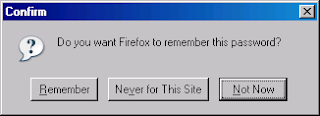
If you click on Remember, the next time you visit the website, it'll automatically enter the username and password for your convenience.
Now, back to the topic. Let's say you saved your GMail password in Firefox. After months or years gone by and you don't remember the password you set for my GMail. You started to panic and desperately need to get back your GMail password.
Don't worry, here's how you can find the hidden GMail password in Firefox.
Firefox is much better than Internet Explorer in terms of managing "remembered" logins. In Internet Explorer, there is no built-in feature where you can manage or view your saved login information. That's why you need third party tools to reveal the passwords hidden under asterisks. As for Firefox, you can access remembered passwords with a few clicks.
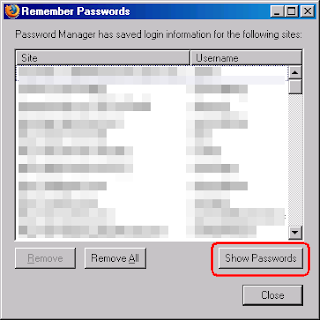
To view your remembered passwords in Firefox browser, go to Tools, and click on Options. Go to Security tab and click on the Show Passwords button. A remember password dialog box will appear. Click on the Show Passwords button again and a new column with password will appear.( source )
Introducing Snap Shots Add-On for FireFox.
Snap Shots Add-On for Firefox brings the usefulness of the enhanced Snap Shots to ALL websites, not just the ones that have our code.
We've profiled a large group of the most popular sites that you use every day, including Google, Yahoo!, MySpace, Amazon, Wikipedia, etc., so that ALL shots work on these sites. Here are Snap Shots on Yahoo!:

For sites that aren't on our profile list (and we're adding new ones all the time), you can still get our enhanced shots:
* So, when you mouse over a video link on any site, you get an inline video.
* And when you want to check out a MySpace profile link from any site, you'll see who they are and what they look like.
* Scroll through a blogroll on any blog and you get RSS Shots of each of the RSS-enabled blogs.
* However, links to standard web content generally will not receive Snap Shots.
Currently, Snap Shots Add-On is only available for Firefox (Mac and Windows). We are working on an Internet Explorer version which will be released soon.
To download Snap Shots Add-On and take Snap Shots with you wherever you surf, please click here. And if you like Snap Shots Add-On, please be sure to Digg it!
Download Snapshots Firefox addon here
Basic Firefox Tips

Did you know these basic Firefox Tips?
You can easily double the joy of using Firefox by knowing these essencial Firefox tips.
1. To quickly find any word in a web page type /word it will highlight the word and press Ctrl+G to “Find Again” that word again
2. If you wish to remove an item from your Address Bar Drop down menu, Highlight it without clicking and use Shift+Delete.
3. Clear your Download history to make the download manager moreresponsive : Tools | Options | PrivacyType about:cache?device=disk in your address bar to view/save items that you have in your firefox disk cache
4. Type about:cache?device=memory in your address bar to view/save items that you have in your Firefox memory cache
5. Drag any link to the Download Manager Window to add & download the link.
6. If you accidentally delete a bookmark and want to recover it, open the “Bookmarks Manager” and use Ctrl+Z, or Edit | Undo.
7. Double Clicking empty space on the Tab Bar will open a ‘New Tab’
8. Holding down the Ctrl key when you right click to “View Image” or “View Background Image” will open the image in a New Tab or New Window.
9. A bookmarks Folder’s position can also be Dragged & Dropped but you must hold down the SHIFT key while Dragging.
10. To prevent a website from replacing/changing your rightclick context menu go to Tools > Options > Web Features then click the “advanced tab” and de-select “remove or replace context menus”. Update: go to Tools>Options>content>Advanced on Firefox2
11. You can work offline in Firefox just go to File > Work Offline. This means that you can browse your previously visited pages even when you’re offline this is a really cool feature but not many people who use it.
12. You can bookmark the current page by dragging the icon from the location bar to your Bookmarks folder. You can also drag it to the desktop to make an icon for that page.
13. To stop animated gifs from moving, press the ESC key.
All-in-One Sidebar 0.7.1
All-in-One Sidebar (AiOS) is an award-winning sidebar control, inspired by Opera's. It lets you quickly switch between sidebar panels, view dialog windows such as downloads, extensions, and more in the sidebar, or view source or websites in the sidebar.

Click on the left edge of your browser window to open the sidebar and get easy access to all your panels.
You can set the orientation to left or right, set the minimum, default and maximum width and the behavior on browser startup. Furthermore AiOS provides enhancements for many built-in features.
AiOS includes a slide-out button and a toolbar, all of which can be extensively customized.
Enjoy a clear browser window, more toolbar space and much more...
-----------------------------------------------------------------------
PLEASE VISIT MY HOMEPAGE FOR MORE INFORMATION,
KNOWN ISSUES, FAQ's AND MUCH MORE
-----------------------------------------------------------------------
http://firefox.exxile.net
-----------------------------------------------------------------------
Works with:
* Firefox Firefox: 1.5 – 3.0a1
Install Now
Orkut in Firefox
Requirements:
1. You need firefox browser with Greasemonkey extention.
2. You can perform these tricks ONLY ON Mozilla Firefox v 1.x or later.
Scrap Flooder script
# Install the script.
# Open your friends scrapbook.
# A prompt appear asking for the sentence.
# If you DONOT want to flood the scrapbook, just press CANCEL.
# If you want to flood the scrapbook, Press OK.
# To stop flooding, Close the window.
# Recommended: Uninstall the script after flooding.
Install
No Donut for you
# This script auto refreshes the page when it sees "No Donut for you" message by Orkut.
# You need not uninstall this script.
Install
Colourful Scrapflooder
# This script floods your or your friends scrapbook with single scrap with different colours.
# Open your friends scrapbook.
# A prompt appear asking for the sentence.
# If you DONOT want to flood the scrapbook, just press CANCEL.
# If you want to flood the scrapbook, Press OK.
# To stop flooding, Close the window.
# Recommended: Uninstall the script after flooding.
Install
Scrap book searcher
# This script allows the user to search for a particular keyword in his/her scrapbook.
# The script search for the keyword in the present page.
# If the keyword is found, it highlights the word in RED colour.
# If the keyword is not found, it automatically goes to the next page and continues the search until the keyword is found.
Install
Community Topic searcher
# This script allows the user to search for a particular keyword in a comunity topic.
# The script search for the keyword in the present page.
# If the keyword is found, it highlights the word in RED colour.
# If the keyword is not found, it automatically goes to the next page and continues the search until the keyword is found.
Install
Orkut Scrapper 2.0.4
# This extension helps Orkuting easier! . This has lots of features which enables scrapping easier.Some of the features are listed here:
# Link Access: Orkut Scrapper allows users to visit their friends (and enemies) scrapbook and album, or simply send them a quick email or teaser.
# Font Styles: Not only can users change the color of their fonts when scrapping friends, they can also also change the size as well! But the best feature is that it allows users to send messages using their favorite font styles, an option I wish Google's blogger gave to users.
# Translation Tools: Supports 10 indian languages for scrapping.This is a feature desperately needed on Orkut (and needed very quick!). Although only translating India's main languages, this can be quite useful for those people whose first language is not English or Portuguese.
Install
Orkut Toolbar 1.2
# Orkut Toolbar helps you to format the text of your posts in the Orkut forums.
# With Orkut Toolbar all you need is type your entire text without any formatting code and then select the desired parts of text and apply the format using the toolbar buttons. Much like you do in OpenOffice, MS Word or any other text editor.
Install
Scrapbook flooder
# This script will add a "Start flooding" button to every scrapbook.
# When you click this button, it asks for no of scraps to flood (max 400).
# Once started, it scraps the target scrapbook rapidly.
Install
Make Orkut beautiful
# This script will modify 'Who do you know' picture on Orkut home page.
# You will see this beautiful picture at that place.
Install
Mexer (Moving scrap)
# This script will move your scrap or community message.
# All you have to do is surround the text with [mexer]...[/mexer] tags (same like orkut tags).
# The viewer must also have this script installed.
Install
Add a signature
# By OUG This script will add a signature to your scraps or community responses.
# Install the script.
# Open Firefox. Go to Tools -> Greasemonkey -> Manage User Scripts
# Select 'Auto Signature' from the list. Click on Edit.
# Modify 'karaki' to your name.
# Save the file after modifying.
Install
One click Add to friend list
# This script will allow you to add a friend with just a click of button.
# When you install this script, you will see a [F] beside every user on Orkut.
# When you click on this [F], you will dierectly taken to the confirmation screen.
# Press YES to accept as friend.
Install
Barre de
# Don't get confused with the name of this script.
# I just suggest you to install this script.
# This script is another form of MyOrkut with all important links and inbuilt scrap formatter.
Install
Orkut Enhancer
# By Vijay This script, when installed, shows a few options like [S], [A], [M] at end of each profile name.
# They are used as shortcuts for Scrapbook, Album, Send Message respectively.
Install
Show image in scrapbook
# This script, when installed, converts image links in orkut to images itself.
# If someone post a image link in scrapbook or community message, you can directly see the image instead of link.
Install
Iframe in Orkut
# This script, when installed, puts a '+' sign before every link in any scrapbook or comm message.
# When you click on that '+' sign, it directly opens the webpage in a iframe.
# You need not leave orkut or open a new page for viewing the links.
Install
Scrap checker
# This script, when installed, gives a link 'Refresh scraps' on the top menu of orkut.
# When this link is clicked, the page doesn't refresh but just the link refreshes.
# It will show you the number of scraps in your scrapbook.
# If you find that the count increased, click on the same link to directly go to your scrabook (no matter where ever you are on orkut).
Install
Aamiz Write
# By Aamiz This script, when installed, shows few links at the bottom of text box in scrapbook or community post.
# The links include Encrypt or Decrypt message, 4 cool fonts, make your scrap colourful and a hot link to Orkutrix!
# This script also changes image links to images in scrapbooks and community posts.
Install
Add a Signature
# By Aamiz This script, when installed, shows a small link called 'Signature' below every text box.
# When you press it, you signature will be added at the end of the scrap or community post.
# This script also works in 'Reply' text box in you scrapbook.
# This script is not compatible with MyOrkut. That means, if you are using MyOrkut, this script doesn't work.
# To modify the script, download it on your desktop and open it with notepad.
# Modify "Your Name" in 14th line to your name.
# Save the script and install it (See instruction on the top).
Install
Videos in scrap
# This script is applicable only for Youtube videos.
# This script, after installed, turns the youtube videos link into video inside the page which you are viewing.
# Online video takes time to stream. Hence wait for the video to start.
Install
Orkut Helper 4.0
# By Anish This script will create a right click menu for all profiles in Orkut.
# This add on will create links to all option of a profile with a single right click.
# Orkut Helper allows users to watch video's, see images, and place a link to your scrapbook on the Orkut menu bar at the top.
# Animated smileys.
# For more details, click here.
Install
MyOrkut link in Orkut
# This script, after installed, puts links to MyOrkut and Orkutrix at the top menu of Orkut.
# The links appear right after News in top menu.
# This script also adds New Topic and Unjoin links to all Community links.
Install
TIO MP3 Player
# By TIO Introdoucing TIO mp3 player , listen and play your favourites mp3 songs anywhere in Orkut. All you need to do is install a small greasemonkey script.
# After Installing The Script paste any link to mp3 in your scrapbook and refresh.
Install
Shortcuts
# By Hugo Cesar Pessotti This is script creates shortcuts to scrapbook, album and videos of any profiles. This also create Reply and Last page links for any community topics.
# After Installing The Script when you place your cursor on any profile or community link, a small drop down menu appear with the above said options.
# This script gives you easy navigation on Orkut saving lots of time.
Install
Medal in your profile
# By UNKNOWN Orkut certifies few exclusive profiles with medals in their name. An example is Krish Srikanth's profile.
# This is script for getting the medal in your profile.
# After Installing The Script you (yes, only Yourself) can see the medal and two play cards beside your name which looks like exclusive profile by Orkut.
Install
Scrap Deleter
# This script when installed deletes the scraps in your scrapbook rapidly.
# Open your scrapbook after installing this script.
# The script starts deleting all the scraps from the first/last page of scrapbook (according to the script installed).
# The scraps will be deleted in the order of First in First out.
# Uninstall the script after deleting all your scraps.
Install
Add Related by community ID
# Install the script and go to ypur community to add the related communities,there you can see CMM with a textbox,Enter the id of the community amd Press ADD.
# Now you are done!!
# The community id which oyu have entered will be added to your community.
# Install this script only if you are the owner of any community.
Install
Shout Box
Recommended links
All this Add-ons are taken from Orkutrix
Thanks to Orkutrix
VideoDownloader 1.1.1
Download videos from Youtube, Google, Metacafe, iFilm, Dailymotion, Pornotube... and other 60+ video sites ! And all embedded objects on a webpage (movies, mp3s, flash, quicktime, etc) ! Directly ...
VideoDownloader add a small icon on the status bar at the bottom of your firefox window, and a toolbar button. Just click that and download the video you are watching !
For a example of what this Add-on has to offer, visit the following...
http://videodownloader.net/help/vd04.htm
Sites supported:
Youtube, Google Video, iFilm, Metacafe, Dailymotion, Myspace, Angry Alien, AnimeEpisodes.Net, Badjojo, Blastro, Blennus, Blip.tv, Bofunk, Bolt, Break.com, Castpost, CollegeHumor, Current TV, Dachix, Danerd, DailySixer.com, DevilDucky, Double Agent, eVideoShare, EVTV1, FindVideos, Free Video Blog, Grinvi, Grouper, Hiphopdeal, Kontraband, Lulu TV, Midis.biz, Music.com, MusicVideoCodes.info, MySpace Video Code, Newgrounds, NothingToxic, PcPlanets, Pixparty, PlsThx, Putfile, Revver, Sharkle, SmitHappens, StreetFire, That Video Site, TotallyCrap, VideoCodes4U, VideoCodesWorld, VideoCodeZone, vidiLife, Vimeo, vSocial, Yikers, ZippyVideos... and any other webpage with embedded objects.
Works with:
 Firefox: 1.5 – 2.0.0.* Firefox: 1.5 – 2.0.0.*
Install Now
Firefox Recomended Add-ons

ScribeFire (previously Performancing for Firefox) is a full-featured blog editor that integrates with your browser and lets you easily post to your blog.
Version 1.4.0.1 — March 28, 2007

Organizing and sharing your pictures is easier than ever with Firefox Companion for Kodak EasyShare Gallery. Upload photos directly to your Kodak EasyShare Gallery, all within your browser. Drag, drop and arrange pictures adding photo titles, and...
Version 1.0.9.2 — February 14, 2007

Allows you to customize the way a webpage displays using small bits of JavaScript. ...
Version 0.7.20070607.0 — June 7, 2007

If you use Firefox on more than one computer, you'll want Foxmarks. Install Foxmarks on each computer, and it will work silently in the background to keep your bookmarks synchronized. As a bonus, log in to my.foxmarks.com from any computer anywhere to access your bookmarks.
Version 1.0.1 — May 7, 2007

With Clipmarks, you can clip the best parts of web pages. Whether it's a paragraph, sentence, image or video, you can capture just the pieces you want without having to bookmark the entire page.
Version 2.0.5 — May 24, 2007

Jeteye is a unique Web-based application and service that is designed for the next generation of enterprise and consumer use of the Web. Jeteye changes how we interact with the web, in an era where communication and social computing are more...
Version 1.0.2.20070118114558 — January 18, 2007

While you are surfing Yoono instantly reveals what others have discovered: websites, people and articles. Create a rich scrapbook of your favorite stuff with the new "Buzz It!" feature, one-click grab and share videos, photos and texts from any web page.
Version 4.0.1.4774 — June 4, 2007

BlueOrganizer is the new smart-browsing technology for Firefox. It automatically recognizes things like books, wine, travel destinations and offers contextual shortcuts between your favorite sites. With BlueOrganizer you can instantly send books to your Amazon Wishlist, find wines with similar taste on Wine.com, lookup maps on Google - all from one simple, personalized menu.
Version 3.3 — June 4, 2007

A clean, easy to use and highly extensible Internet Relay Chat (IRC) client.
Version 0.9.78.1 — April 5, 2007

View a Yahoo! map of a selected address without having to open a new window or tab.
Version 1.1.0 — August 2, 2006

LinkedIn is an online network of more than 10.5 million experienced professionals. LinkedIn helps you be more effective in your daily work and opens doors to opportunities by helping you develop and manage your network of business...
Version 3.0.1 — April 30, 2007

Cooliris Previews gives you the power to browse and share Web links and rich media faster. Just mouse over any link, and the Cooliris preview window immediately appears to show you the content. To email it, just click.
Version 2.3.9 — May 31, 2007

You don't have time to read ALL those Blogs! Let RovR do it for you. Rovr fetches posts from your favorite blogs about whatever you're browsing, showing summaries you can open in-place to read posts right on the page they’re about. Blogrovr also suggests popular items AND lets you Twitter about any site you're on too.
Version 1.1.322 — May 22, 2007

1-Click Answers TM will save you even more time with AnswerTips that instantly deliver the information you are looking for. Just point at any word, hold the Alt key (Ctrl in Linux) and click. Upon letting go, an AnswerTip in the form of a pop-up...
Version 2.2.27 — May 28, 2007

A constantly improving RSS and Atom feed reader. It is fairly powerful, feature rich, well supported and has comprehensive online help.
Version 2.1.9.2 — May 29, 2007

The Pronto Shopping Messenger brings you instant price comparisons when you shop online via a small message window that alerts you of potential savings. With over 63 million products from over 60,000 merchants, Pronto is the most comprehensive...
Version 0.9.8 — October 6, 2006

Allows to choose if you want to view a PDF file inside the browser (as PDF or HTML), if you want to view it outside Firefox with your default or custom PDF reader, or if you want to download it!
Version 0.8.1 — June 2, 2007

Firebug integrates with Firefox to put a wealth of development tools at your fingertips while you browse. You can edit, debug, and monitor CSS, HTML, and JavaScript live in any web page...
Version 1.05 — April 24, 2007

Ever been annoyed by all those ads and banners on the internet that often take longer to download than everything else on the page? Install Adblock Plus now and get rid of them.
Version 0.7.5.1 — May 1, 2007

View and manage downloads from a tidy statusbar - without the download window getting in the way of your web browsing.
Version 0.9.4.7 — June 7, 2007

This extension seamlessly integrates your browser with del.icio.us (http://del.icio.us/), the leading social bookmarking service on the Web.
Version 1.5.29 — April 18, 2007

Adds a menu and a toolbar with various web developer tools.
Version 1.1.4 — June 5, 2007

Get international weather forecasts from AccuWeather.com, and display it in any toolbar or statusbar with this highly customizable and unobtrusive...
Version 0.9.5.2 — February 28, 2007

StumbleUpon lets you "channelsurf" the best-reviewed sites on the web. It is a collaborative surfing tool for finding and sharing great sites. This helps you find interesting webpages you wouldn't think to search for.
Version 3.05 — April 19, 2007

Do you listen to Music while surfing the Web? FoxyTunes lets you control almost any media player and find lyrics, covers, videos, bios and much more with a click right from your browser.
Version 2.9 — April 28, 2007
Stun your friends using Firefox
This is a cool Firefox cheat which would possibly stun your friends by embedding a Firefox window within a Firefox Window. Just enter this code into your Firefox address bar and hit Enter:
chrome://browser/content/browser.xul
I tried it on my browser, it looked awesome, but the performance of the browser was not upto the mark. Anyways, who cares? You could try sneaking into your friend’s browser and setting the above address as his homepage, it will surely drive him nuts!
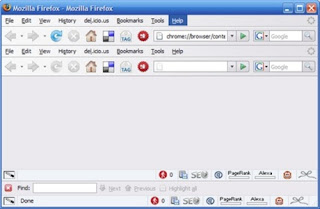
Speed up mozilla firefox
Speed up mozilla firefox
Just follow these.....
Type "about:config" into the address bar and hit enter. Scroll down and look for the following entries:
network.http.pipelining
network.http.pipelining.maxrequests
network.http.proxy.pipelining
2. Alter the entries as follows:
Set "network.http.pipelining" to "true"
Set "network.http.proxy.pipelining" to "true"
Set "network.http.pipelining.maxrequests" to some number like 30.
3. Lastly right-click anywhere and select New-> Integer. Name it "nglayout.initialpaint.delay" and set its value to "0". This value is the amount of time the browser waits before it acts on information it receives.
WEB PAGES WILL BE MUCH FASTER NOW...!!!!!!!!
WORKS REAL SMOOTH....... |
| Today, there have been 24108 visitorson this page!
|
|
|
|